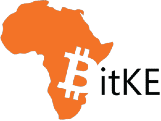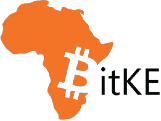Discord has become an essential communication tool for Web3 communities. In the Web3 ecosystem, Discord serves as a hub for project updates, community discussions, and collaboration between developers, investors, and users.
Web3 is all about decentralization and community-driven development. The Web3 communities rely on effective communication and collaboration to develop successful projects. Discord provides a platform that allows developers and users to communicate in real-time, share ideas, and get feedback on their projects.
Why Discord is Essential for Growing a Successful Web3 Product
Discord is an essential tool for building and growing successful Web3 products for a variety of reasons. Here are some of the key benefits of using Discord for Web3 communities:
- Communication: Discord provides a platform for real-time communication between developers, investors, and users. This allows for quick feedback loops and collaboration on project developments
- Collaboration: Discord allows for collaboration between users and developers on Web3 projects. This fosters innovation and allows for the creation of more advanced products
- Community building: Discord provides a space for community members to connect with one another and stay up-to-date on project developments. This builds a strong community around the project and fosters user loyalty
- Marketing: Discord is an excellent tool for marketing Web3 projects. It allows developers to interact with potential users and investors, share project updates, and answer questions in real-time
Now that we’ve established the importance of Discord for Web3 communities, let’s dive into how to create and run a successful Discord server:
1.) Create a Discord Account
To create a Discord server, you’ll first need to create a Discord account. Go to the Discord website (discord.com) and click on the ‘Sign Up’ button in the top right corner.
Follow the prompts to create your account.
2.) Create a New Server
Once you’ve created your account, you can create a new server. Click on the ‘+’ icon in the left-hand side bar and select ‘Create Server.’
Give your server a name and choose a region.
3.) Customize Your Server
With your server created, you can customize it to your liking. Click on the ‘Server Settings’ button and navigate to the various tabs to customize your server.
Here are some of the key settings to consider:
- Overview: This is where you can change your server’s name, region, and icon
- Roles: This is where you can create roles and assign permissions to them
Assign roles and permissions: Assign roles and permissions to members to control what they can see and do on your server.
To assign permissions, click on the menu next to the server name. Go to server settings.
Select the ‘Create Role’ option from the ‘Roles’ tab. Give each role a name. It could be based on a game ranking, a team, or anything else, such as a DJ for music.
Now, select the ‘Permissions’ tab of the role. Here, you can grant permissions for activities like sending and reacting to messages or banning members.
- Channels: This is where you can create text and voice channels.
Create channels and categories to organize your server’s content. These categories include FAQs, general information, giveaways, and announcements.
A Discord server can have text and voice channels. To set these up, launch the app and go to the server. Click on the plus sign next to the indicated text or voice channel.
Give this a name and click on create channel button:
- Moderation: This is where you can set up moderation tools, such as word filters and member bans
- Integrations: This is where you can integrate your server with other apps, such as Twitch or YouTube
4.) Invite People to Your Server
With your server set up and customized, it’s time to invite people to join. Click on the ‘Invite People’ button and copy the invite link. You can then share this link with others to invite them to your server.
5.) Manage Your Server
As your server grows, you’ll need to manage it to ensure that it stays organized and secure. Here are some key management tasks to consider:
- Enforce rules and guidelines: Enforce rules and guidelines to ensure that members behave appropriately on your server
- Moderate content: Moderate content to ensure that it meets your server’s standards
- Back up your server: Back up your server regularly to ensure that you don’t lose any important data
By following these steps, you can set up and manage a Discord server that is customized to your needs and helps you connect with others in the Web3 community.
Follow us on Twitter for latest posts and updates
Join and interact with our Telegram community
_____________________________________
_____________________________________