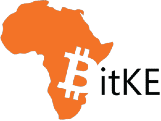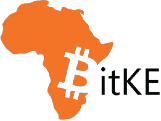Shield Protocol is an innovative service that lets users save their 2FA secrets on the blockchain where it is immutable and uncensored.
Shield Protocol is there to replace centralized services and is a way to add security to your online activity by applying 2FA. However, with Shield, users are getting stronger privacy and security compared to online servers like Amazon, Google Cloud, and Microsoft Azure.
Some of the benefits you stand to gain include:
- No Data collection
- No centralized storage
- Secure crypto wallet to store crypto assets
- 2FA saved on the blockchain (BSC / Polygon / Fantom / KuCoin)
With a Shield wallet, you can set Shield Protocol as your app for 2FA authentication for various online accounts you will be creating.
NB: Shield Protocol is compatible with some of the world’s biggest social networks – including Facebook and Twitter.
First, you need to download the app on PlayStore (Android) or AppStore (iOS).
Here is how it looks on the first page.

After that, the next 3 steps are pretty simple and straightforward.
Step 1 – Create a Wallet
First, the app will request that you to select either an EVM or REEF blockchain. In this case, select ‘REEF.’

From there, select a name for your wallet under the ‘Wallet Name‘ text area.
Still under the first step, you will be required to copy the mnemonic phrase that is there, which you should store securely because it is crucial for recovering your account.
Afterwards, Check on the statement of agreement at the very bottom and click ‘Continue.’
Step 2 – Confirm Your Mnemonic Phrase
In the second step, you will be required to confirm the mnemonic phrase for securing your wallet.

You are supposed to enter the 2nd, 5th, and 9th word. After that, select “Continue” to the next step
Step 3 – Add a PIN Number
You are now required to enter and confirm a PIN that you will always use to enter and access the app.

That’s it!
You can now use the app to save your 2FA secrets which you can use when you log into new websites.